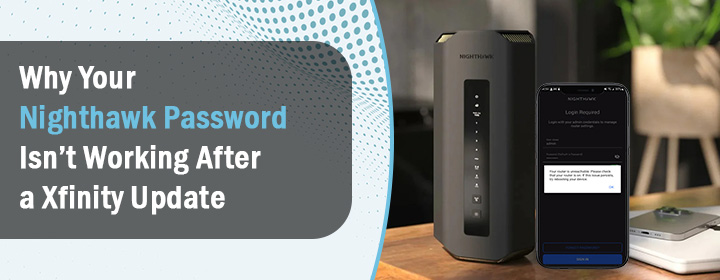
Why Your Nighthawk Password Isn’t Working After a Xfinity Update
If your Nighthawk router password stopped working right after a Xfinity update, the issue lies in how your network was restructured—not in the password itself. When Xfinity updates its gateway or pushes new firmware, it can override your Nighthawk’s access, reroute connections, or create conflicts between devices. That’s why you suddenly cannot log into your Nighthawk after the Xfinity change, even if nothing else was touched.
This guide explains why the login fails, how to access your router again, and what steps you can take to avoid the problem going forward.
What Changed After the Xfinity Update?
When Xfinity rolls out a major update—or when you upgrade your modem or service—they often reconfigure how your home network is structured. Sometimes, a new modem/router combo takes over as the main router and pushes your Nighthawk router into a secondary role without telling you.
If the Nighthawk is no longer the main router, your computer or phone may not even be connecting to it directly. It’s trying to log into the Nighthawk dashboard through the Xfinity gateway’s network—and that won’t work. That’s why your old login credentials have stopped working suddenly.
The Two Big Reasons You Can’t Log in to Nighthawk
1. Double Router Conflict
If your new Xfinity modem/router is active and your Nighthawk router is still trying to be a router too, you’re stuck in “Double NAT.” What that really means is this: two devices are fighting to be in charge of the network.
Result? You cannot log into your Nighthawk after Xfinity update because it’s been pushed out of its usual role. You might even be typing the right password—but to the wrong router interface.
2. IP Address Has Changed
Here’s another common cause. Xfinity’s update may assign your Nighthawk router a new local IP address. If you’re still trying to reach it via 192.168.1.1 or routerlogin.net, that might now point to the Xfinity device instead of the Nighthawk.
And yes, in that case, your password won’t work—not because it’s wrong, but because you’re logging into a completely different system.
How to fix the problem?
Let’s walk through some quick fixes.
Step 1: Check Which Router You’re Actually Logged Into
Open your browser and try accessing the login page via any of these:
- 192.168.1.1
- 10.0.0.1 (This is often the default for Xfinity routers)
- routerlogin.net (for Nighthawk)
Step 2: Find the Nighthawk’s Current IP
If your Nighthawk is still active on the network, but you just don’t know how to reach it, do this:
- Open Command Prompt (on Windows) and type: ipconfig
- Look under the “Default Gateway” if you’re into the wired connection with the Nighthawk
- That number is likely the current IP of the Nighthawk router
Paste that into your browser’s address bar and hit enter. If the login screen shows “Netgear,” you’re in the right place.
Step 3: Try Default Credentials
If you’ve never customized your login, try login using default credentials, i-e :
- Username: admin
- Password: password
Step 4: Use the Nighthawk App to Regain Access
Download the Nighthawk app to your phone, connect to the same WiFi network, and try logging in through the app.
If your router is detected, you’ll be able to reset the password or even reconfigure the router from scratch. The app often bypasses browser-related login issues entirely.
Step 5: Reset Only If You Must
If you’ve exhausted all other steps and still cannot log into your Nighthawk after Xfinity update, it might be time to reset the router.
- Press and hold the reset button (usually a small pinhole on the back) for 10 seconds
- Wait for the lights to stabilize
- Reconnect to the default WiFi name (SSID)
- Use the Nighthawk app or browser to set up your login again
Just know this erases all settings—WiFi names, passwords, port forwarding rules, etc.—so it’s a last resort.
If you’re planning to run both your Nighthawk router and an Xfinity gateway, it’s smart to set the Nighthawk in Access Point Mode right from the start. That way, Xfinity handles all the routing, and your Nighthawk simply acts as a WiFi extender.
This avoids conflicts, makes future updates smoother, and prevents the exact issue you’re facing now.
Final Thoughts
We understand, it’s beyond frustration when your Nighthawk login Xfinity password stops working out of nowhere. But in most cases, it’s not your fault—and it’s not even your password’s fault. It’s the result of how Xfinity reconfigures your network behind the scenes.
By figuring out which device is in control and where your login requests are actually going, you can take back control. Whether it’s accessing the Nighthawk through its real IP, using the app, or resetting the router, there’s always a way back in.