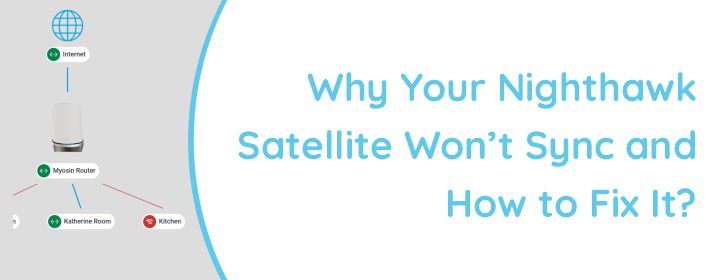
Why Your Nighthawk Satellite Won’t Sync and How to Fix It?
In order to increase wireless internet coverage throughout a home, Netgear created a mesh Wi-Fi system that includes a Nighthawk Satellite. To take benefit of Nighthawk satellite you need to sync Nighthawk satellite with router. It works in cooperation with a Nighthawk router to establish a smooth network that removes dead zones and offers reliable, powerful Wi-Fi throughout the room. But if Nighthawk satellite not syncing then that is a major issue.
By syncing to the primary Nighthawk router, it increases the range of the Wi-Fi signal. As you move around, devices automatically switch to the strongest signal, whether it comes from the satellite or the network. High-speed internet, which is perfect for gaming, streaming, and numerous devices, is supported by satellites. It can be configured with the Nighthawk App, which offers an easy-to-use interface for management and installation.
Let’s go through with the cause of Nighthawk satellite not syncing:
Common Causes for Nighthawk Satellite Sync Issues
It can be annoying when your Nighthawk Satellite fails to sync, but using a few troubleshooting techniques will usually resolve the problem. Let’s first analyses the most common causes:
Distance
The satellite might be placed too far from the main router to establish a stable connection.
Incorrect Setup
The satellite may not be set up correctly via the Nighthawk app or the web interface.
Firmware Mismatch
An Out-dated or incompatible firmware on the router or satellite can cause sync problems.
Interference
Interference from electronic devices, walls and thick floors can obstruct the connection.
Power or Connection Issues
The satellite might not be properly powered or connected.
Network Configuration Problems
Changes in the network settings or improper factory resets can cause errors.
These are some major causes which might create this issue. Now, let’s move forward towards the solution for fixing this problem.
Fix: Nighthawk Satellite Not Syncing
Ensure Proper Placement
Place the satellite within the recommended range of the router during the initial setup and avoid physical obstructions like thick walls, metal objects or appliances while placing the satellite.
Check Power and Connection
Ensure the satellite is securely plugged in and powered on and inserted on functional wall socket. Look for status LED to blink or off light which will indicate a problem.
Reboot Both Devices
You can try rebooting both nighthawk router and satellite. To reboot, power off both the router and satellite then power them back on after a few minutes. Wait for the light on satellite and router to stable which will indicate that devices are fully powered on.
Sync Using Nighthawk App or Manual Sync
Open the Nighthawk App and follow the instructions for adding a satellite. Ensure you have selected the correct network and entered the appropriate credentials.
Press the Sync button on the satellite and then on the router within 2 minutes. Watch the status LEDs for confirmation of a successful connection.
Update Firmware
You need to first Netgear Genie login or Nighthawkapp login. There you can check for and install firmware updates for both the router and the satellite.
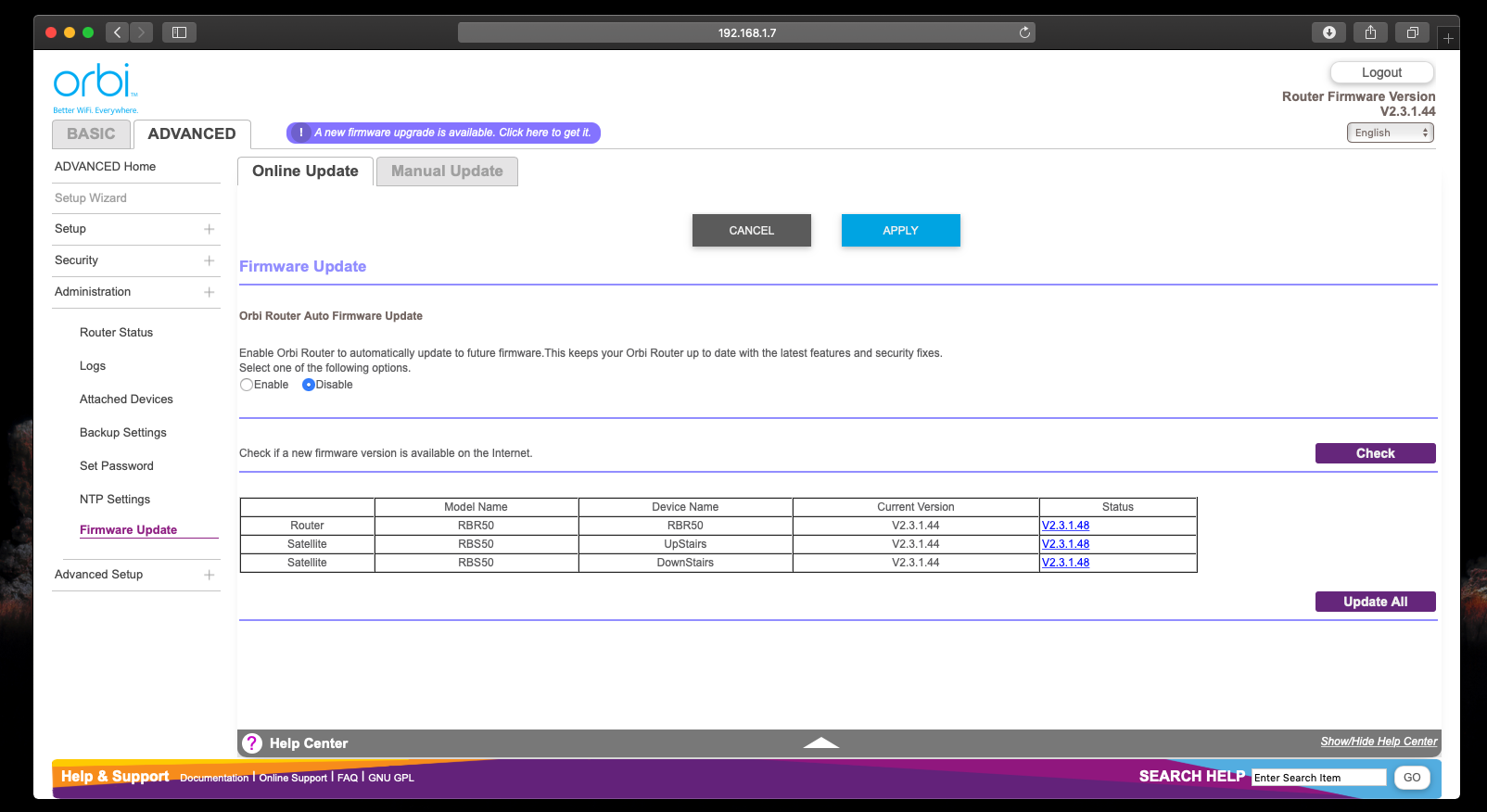
Check for Interference
Make sure there in no interference in-between. To avoid that turn off or move devices that may cause interference such as baby monitors, microwaves or cordless phones.
Use Ethernet for Syncing
Connect the satellite to the router via an Ethernet cable during setup to ensure it syncs properly, then switch to wireless.
Reset Satellite and Router
Use a paperclip to press the reset button on the satellite for about 10 seconds until the LED blinks. Re-add the satellite via the Nighthawk app or manually using the sync button.
If all else fails, perform a factory reset on the router, as well and reconfigure the network from scratch.
By following these steps, you can usually get your NighthawkSatellite syncing and your WiFi network back in action.
In The End
In summary, we conclude that Nighthawk satellite not syncing is a major problem but it is not unsolvable problem. If you follow these tips patiently and calmly then you can resolve the issue and can sync Nighthawk satellite, easily.